使用colorPicker实现背景跟随主题颜色转换
本示例介绍使用image库以及effectKit库中的colorPicker对目标图片进行取色,将获取的颜色作为背景渐变色,通过swiper组件对图片进行轮播,
运行环境
开发板:DAYU200
系统版本:OpenHarmony4.1Release
IDE:
DevEco Studio 4.1 Release Build Version: 4.1.0.400, built on April 9, 2024
效果预览
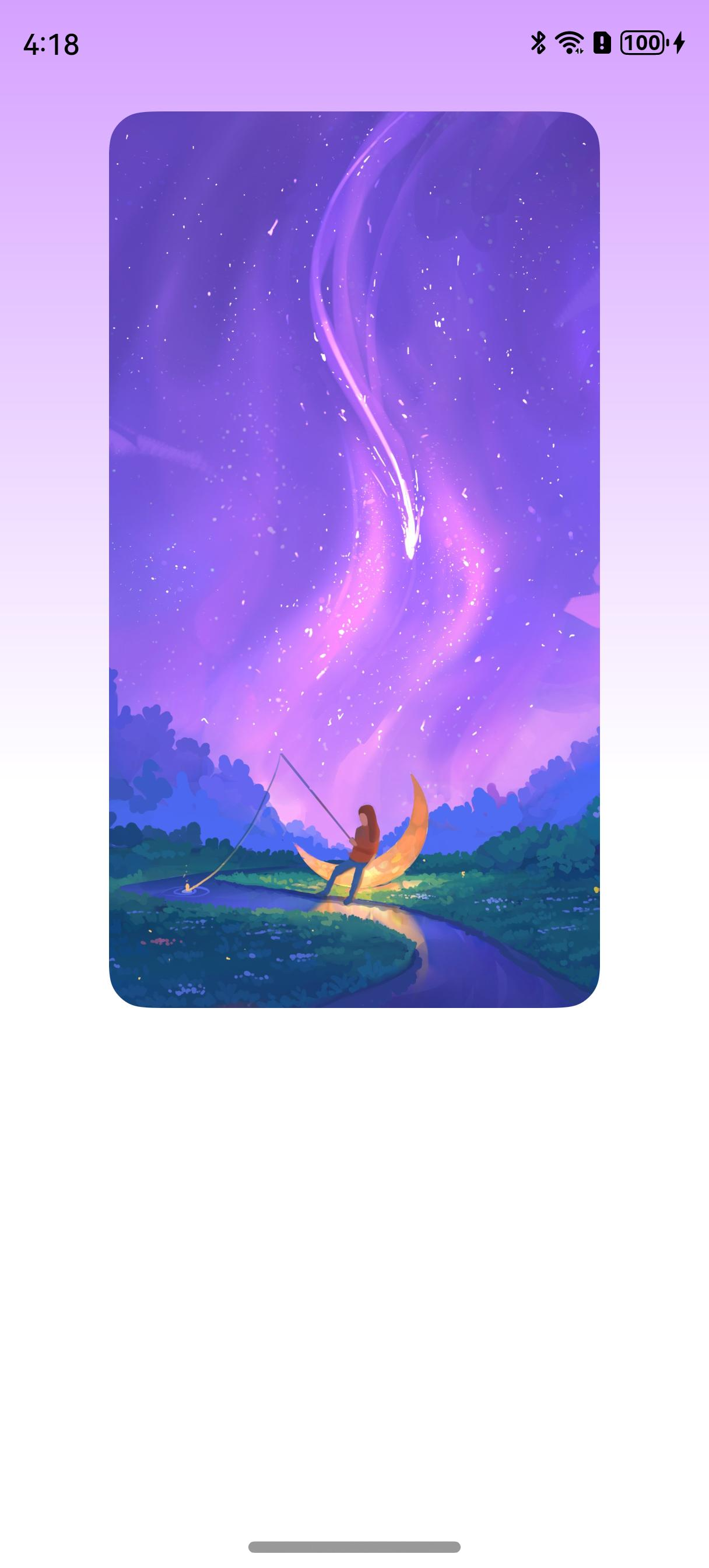
完整源码
import image from '@ohos.multimedia.image';
import effectKit from '@ohos.effectKit';
import resourceManager from '@ohos.resourceManager';
import window from '@ohos.window';
/**
* 实现步骤:
* 1. 通过使用滑动视图容器Swiper,将控制器SwiperController绑定Swiper组件,实现其子组件Image图片滑动轮播显示效果。
* 2. 在事件onAnimationStart切换动画过程中通过Image模块相关能力,获取图片颜色平均值,使用effectKit包中的ColorPicker智能取色器进行颜色取值。
* 3. 同时通过接口animateTo开启背景颜色渲染的属性动画。全局界面开启沉浸式状态栏。
*/
@Entry
@Component
export struct BackGroundPage {
// 图片资源获取
@State imgData: Resource[] = [
$r('app.media.15'),
$r('app.media.16'),
$r('app.media.17'),
$r('app.media.18'),
$r('app.media.19')
];
// 初始背景色赋值
@State bgColor: string = "#fffffff";
// 顶部安全高度赋值
@State topSafeHeight: number = 0;
// 创建swiperController
private swiperController: SwiperController = new SwiperController();
// swiper自动播放时间间隔
private swiperInterval: number = 3500;
// swiper子组件切换动画时长
private swiperDuration: number = 500;
// swiper子组件与子组件间隙
private swiperItemSpace: number = 10;
async aboutToAppear() {
// 顶部安全高度适配
let windowHight: window.Window = await window.getLastWindow(getContext(this));
await windowHight.setWindowLayoutFullScreen(true);
this.topSafeHeight = px2vp(windowHight.getWindowAvoidArea(window.AvoidAreaType.TYPE_SYSTEM).topRect.height)
// TODO 知识点:初始化页面获取第一张图片的颜色
const context = getContext(this);
const resourceMgr: resourceManager.ResourceManager = context.resourceManager;
const fileData: Uint8Array = await resourceMgr.getMediaContent(this.imgData[0]);
const buffer = fileData.buffer as ArrayBuffer;
const imageSource: image.ImageSource = image.createImageSource(buffer);
const pixelMap: image.PixelMap = await imageSource.createPixelMap();
// TODO 知识点:智能取色器接口使用,初始化背景色
effectKit.createColorPicker(pixelMap, (err, colorPicker) => {
let color = colorPicker.getMainColorSync();
// 将取色器选取的color示例转换为十六进制颜色代码
this.bgColor =
"#" + color.alpha.toString(16) + color.red.toString(16) + color.green.toString(16) + color.blue.toString(16)
})
}
async aboutToDisappear() {
let windowHight: window.Window = await window.getLastWindow(getContext(this));
await windowHight.setWindowLayoutFullScreen(false);
}
build() {
Column() {
Swiper(this.swiperController) {
ForEach(this.imgData, (item: Resource) => {
Image(item).borderRadius(20)
.height("60%")
.margin({ top: 20 })
})
}
.width("80%")
.padding({
left: 20,
right: 20
})
.autoPlay(true)
.interval(this.swiperInterval)
.duration(this.swiperDuration)
.loop(true)
.itemSpace(this.swiperItemSpace)
.indicator(false)
// TODO 知识点:切换动画过程中获取图片平均颜色
.onAnimationStart(async (index, targetIndex) => {
try {
const context = getContext(this);
// 获取resourceManager资源管理器
const resourceMgr: resourceManager.ResourceManager = context.resourceManager;
const fileData: Uint8Array = await resourceMgr.getMediaContent(this.imgData[targetIndex]);
// 获取图片的ArrayBuffer
const buffer = fileData.buffer as ArrayBuffer;
// 创建imageSource
const imageSource: image.ImageSource = image.createImageSource(buffer);
// 创建pixeMap
const pixelMap: image.PixelMap = await imageSource.createPixelMap();
effectKit.createColorPicker(pixelMap, (err, colorPicker) => {
// 读取图像主色的颜色值,结果写入Color
let color = colorPicker.getMainColorSync();
// 开启背景颜色渲染的属性动画
animateTo({ duration: 500, curve: Curve.Linear, iterations: 1 }, () => {
// 将取色器选取的color示例转换为十六进制颜色代码
this.bgColor = "#" + color.alpha.toString(16) + color.red.toString(16) + color.green.toString(16) +
color.blue.toString(16);
})
})
} catch (e) {
}
})
}
.width("100%")
.height("100%")
.linearGradient({
// 渐变方向
direction: GradientDirection.Bottom,
// 数组末尾元素占比小于1时,满足重复着色的效果
colors: [[this.bgColor, 0.0], [Color.White, 0.5]]
})
.padding({ top: this.topSafeHeight })
}
}
实现思路
1.在事件onAnimationStart切换动画过程中通过Image模块相关能力,获取图片颜色平均值,使用effectKit库中的ColorPicker智能取色器进行颜色取值。
const context = getContext(this);
//获取resourceManager资源管理器
const resourceMgr: resourceManager.ResourceManager = context.resourceManager;
const fileData: Uint8Array = await resourceMgr.getMediaContent(this.imgData[targetIndex]);
//获取图片的ArrayBuffer
const buffer = fileData.buffer;
//创建imageSource
const imageSource: image.ImageSource = image.createImageSource(buffer);
//创建pixelMap
const pixelMap: image.PixelMap = await imageSource.createPixelMap();
effectKit.createColorPicker(pixelMap, (err, colorPicker) => {
//读取图像主色的颜色值,结果写入Color
let color = colorPicker.getMainColorSync();
})
2.同时通过接口animateTo开启背景颜色渲染的属性动画。全局界面开启沉浸式状态栏。
animateTo({ duration: 500, curve: Curve.Linear, iterations: 1 }, () => {
//将取色器选取的color示例转换为十六进制颜色代码
this.bgColor = "#" + color.alpha.toString(16) + color.red.toString(16) + color.green.toString(16) + color.blue.toString(16);
})
3.通过属性linearGradient设置背景色渲染方向以及渲染氛围。
linearGradient({
//渐变方向
direction: GradientDirection.Bottom,
//数组末尾元素占比小于1时,满足重复着色的效果
colors: [[this.bgColor, 0.0], [Color.White, 0.5]]
})