OpenHarmony Command Line Tool HDC Installation and Application Guide
一、工具概述
hdc(OpenHarmony Device Connector)是为开发人员提供的用于设备连接调试的命令行工具,该工具需支持部署在Windows/Linux/Mac等系统上与OpenHarmony设备(或模拟器)进行连接调试通信。
简言之,hdc是OpenHarmony提供的用于开发人员调试硬件、应用的命令行工具,用在电脑与开发板之间的交互。
适用于OpenHarmony应用、硬件开发及测试人员,是每个开发人员的必备、入门工具。
二、环境准备
-
环境要求
本文以window10电脑和Rk3568开发板为例进行说明。linux版本建议ubuntu 18.04以上 64位,其他相近版本也可;libc++.so引用错误请使用ldd/readelf等命令检查库引用 windows版本建议windows10 64位,如果低版本windows winusb库缺失,请使用zadig更新库。
-
安装USB设备驱动安装
第一步,连接PC与开发板USB线PC与开发板通过USB调试线连接,开发板上运行开源系统主线版本。连接端口如蓝色线缆所示
 第二步,安装USB驱动DriverAssitant 是RK3568 开发板自带的 USB驱动。双击 DriverInstall.exe,选择驱动安装。 第二步,安装USB驱动DriverAssitant 是RK3568 开发板自带的 USB驱动。双击 DriverInstall.exe,选择驱动安装。

第三步,设备管理器查看驱动是否安装成功未连接USB先或者驱动未安装成功如图片左边所示,成功则如右边所示,会出现”hdc Device”。
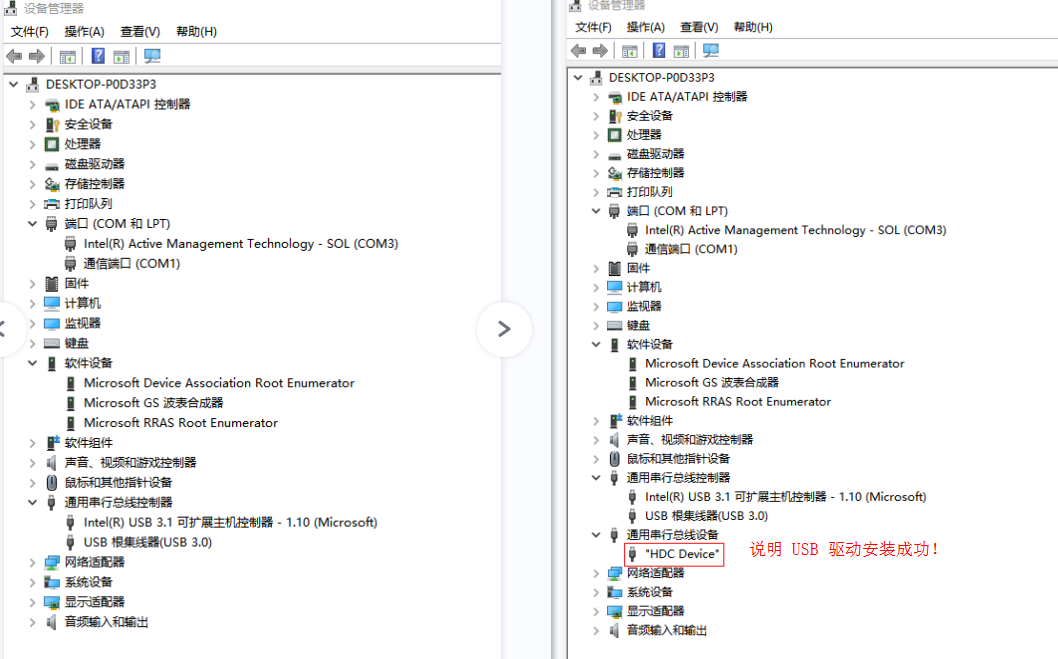
-
hdc工具下载
第一步,下载安装包
链接:http://ci.openharmony.cn/workbench/cicd/dailybuild/dailylist 查找“流水线名称”名称为 ohos-sdk-full, 或者 ohos-sdk-public,点击‘下载链接’,选择‘全量包’
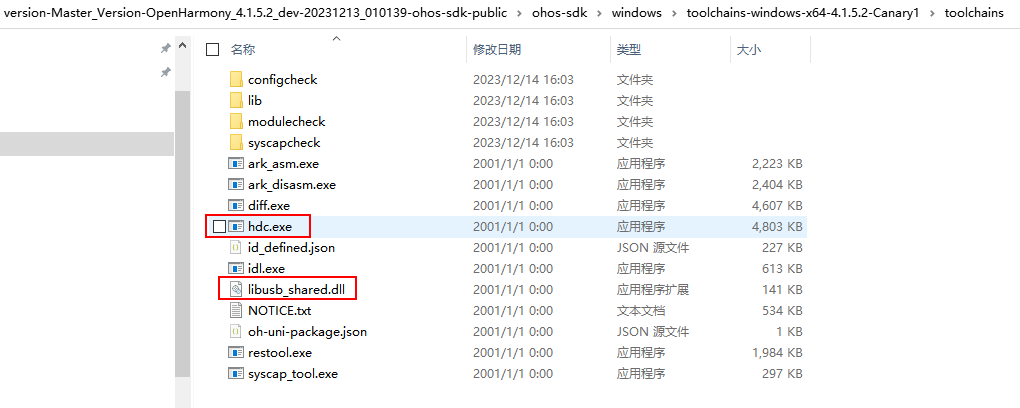
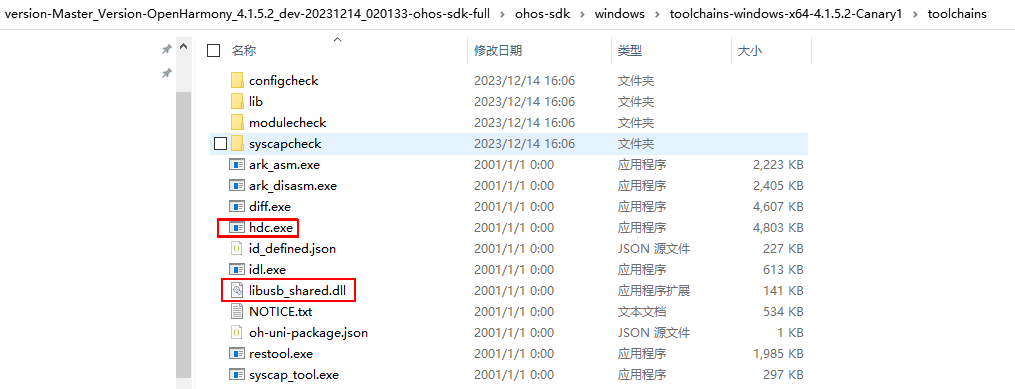
第二步,解压缩任意一个选择红框中的文件第三步,拷贝至D:\hdc_bin\目录下注意:无须双击安装

-
hdc 路径环境配置
hdc path环境配置如图所示。我的电脑,右键选择属性,选择“高级系统设置”→高级→环境设置→系统环境变量中的 path→输入“D:\hdc_bin”→ 一路“确定”
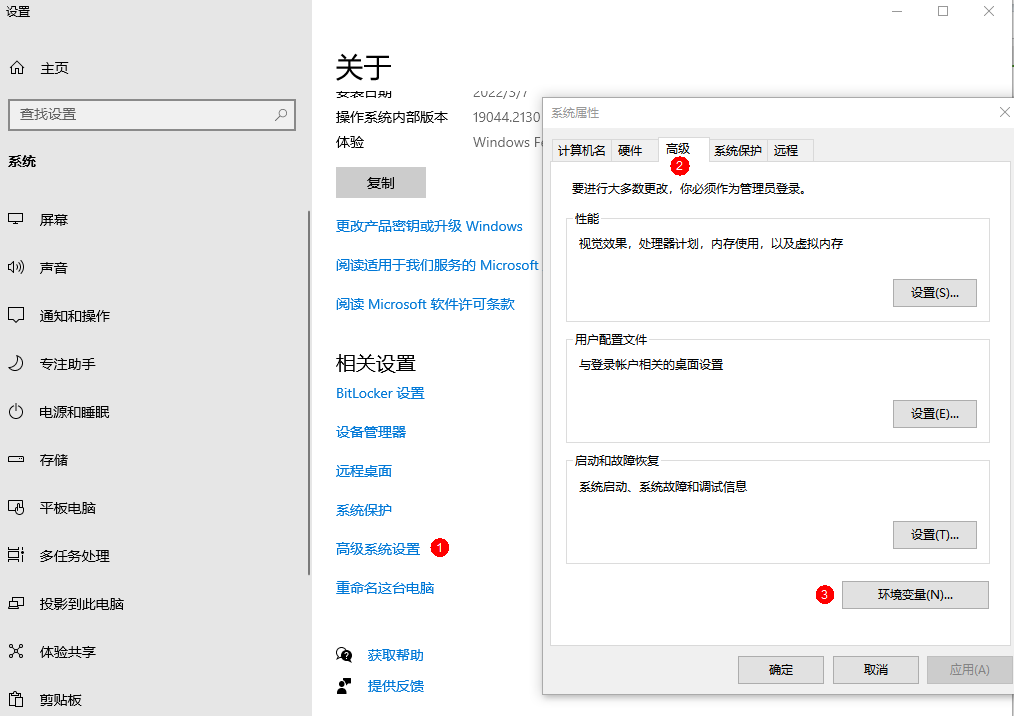
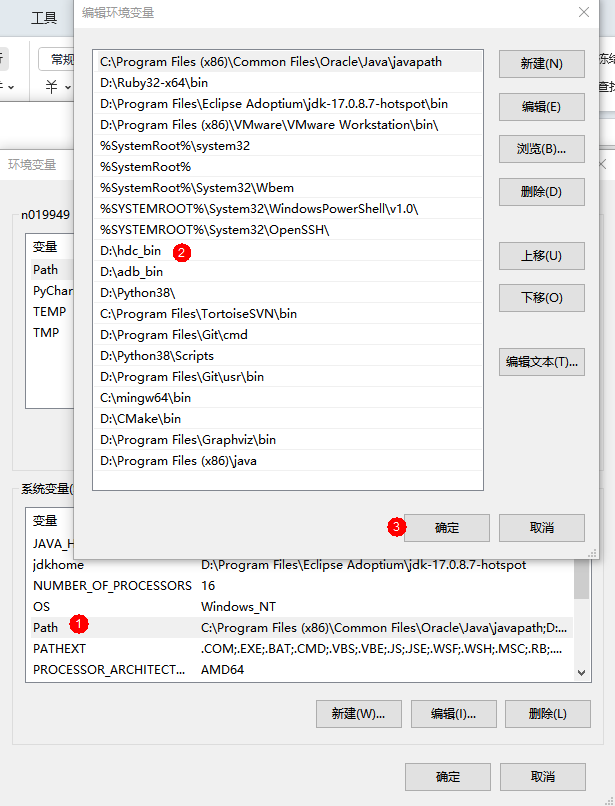
-
至此,hdc可以正常运行了
打开cmd窗口,执行 hdc shell 就进入命令交互界面。
三、hdc 功能列表
| 序号 |
命令 |
功能描述 |
成功输出 |
| 1 |
hdc -v |
查看工具版本 |
Ver: 1.1.2a |
| 2 |
hdc -h |
查看工具帮助 |
OpenHarmony device connector(HDC) ... |
| 3 |
hdc list targets |
查看已连接设备 |
7001005458323933328a250efe593900 |
| 4 |
hdc list targets -v |
查看连接设备详细信息 |
7001005458323933328a250efe593900 USB Connected localhost |
| 5 |
hdc shell |
进入命令行交互环境 |
# |
| 6 |
hdc shell mount -o rw,remount |
挂在系统目录 |
tmpfs on /dev type tmpfs (rw,seclabel,nosuid,relatime,size=990956k,nr_inodes=247739,mode=755)... |
| 7 |
hdc file send d:\test.txt /data/ |
从PC拷入文件到开发板(往设备中推送文件) |
FileTransfer finish, Size:xxx time:26ms rate:xxxkB/s |
| 8 |
hdc file recv /data/test.txt c:\test.txt |
从开发板拷出文件到PC(从设备中拉取文件) |
FileTransfer finish, Size:xxx time:51ms rate:xxxkB/s |
| 9 |
hdc install D:\test.hap |
安装HAP应用 |
[Info]App install path:D:\test.hap, queuesize:0, msg:install bundle successfully.<br>AppMod finish |
| 10 |
hdc install -r test.hap |
重新安装HAP应用 |
[Info]App install path:D:\test.hap, queuesize:0, msg:install bundle successfully.<br>AppMod finish |
| 11 |
hdc uninstall com.example.ohtest |
卸载已安装应用 |
[Info]App uninstall path:, queuesize:0, msg:uninstall bundle successfully.<br>AppMod finish |
| 12 |
hdc shell aa start -a com.example.ohtest.MainAbility -b com.example.ohtest |
启动已安装应用<br>-a 后面是Ability的完整名字 <br>-b 后面是Bundle的完整名字 |
start ability successfully. |
| 13 |
hdc hilog |
查看日志 |
08-05 19:45:29.912... |
| 14 |
hdc target mount |
重新挂载/vendor和/system分区为可读写 |
Mount finish |
| 15 |
hdc start -r |
重新启动hdc服务进程 |
None |
| 16 |
hdc kill |
终止hdc服务进程 |
Kill server finish |
| 17 |
hdc target boot |
重启设备 |
None |
| 18 |
hdc shell hilog -w start |
开始保存日志到文件 |
Persist task [jobid:1] start successfully |
| 18 |
hdc shell hilog -w stop |
开始保存日志到文件 |
Persist task [jobid:1] stop successfully |
| 19 |
hdc tconn 192.168.0.27:10111 |
TCP网络连接 |
None |
四、hdc常用命令讲解,未尽命令使用hdc -h或者hdc --help查看
| Sn |
Option |
Description |
Example |
| 1 |
-t key |
用于指定连接该指定设备识Key |
hdc -t *****(设备id) shell |
| 2 |
-s socket |
用于指定服务监听的socket配置 |
hdc -s ip:port |
| 3 |
-h/help -v/version |
用于显示hdc相关的帮助、版本信息 |
None |
| 4 |
list targets[-v] |
显示所有已经连接的目标设备列表,-v选项显示详细信息 |
hdc list targets |
| 5 |
target mount |
以读写模式挂载/vendor、/data等分区,因为安全性问题,需要挂在根目录或者/system分区请单独使用 'hdc_std shell mount -o rw,remount /'等命令 |
hdc target mount |
| 6 |
smode [off] |
授予后台服务进程root权限, 使用off参数取消授权 |
hdc smode |
| 7 |
kill [-r] |
终止hdc服务进程, -r选项会触发再次重启hdc server |
hdc kill |
| 8 |
start [-r] |
启动hdc服务进程, -r选项会触发重启hdc server |
hdc start |
| 9 |
tconn host[:port][-remove] |
通过【ip地址:端口号】来指定连接的设备<br>使用TCP模式连接设备,需在USB模式工作下使用 tmode tcp 切换至 TCP工作模式,或者在 <br>系统属性值中设置persist.hdc.mode属性值为tcp,如果需要监听固定 TCP端口需要再设置 <br>persist.hdc.port的端口号,反之则TCP监听端口随机 |
hdc tconn 192.168.0.100:10178 |
| 10 |
tmode usb |
执行后设备端对应daemon进程重启,并首先选用usb连接方式 |
None |
| 11 |
tmode port port-number |
执行后设备端对应daemon进程重启,并优先使用网络方式连接设备,如果连接设备再选择usb连接 |
None |
| 12 |
file send local remote |
从host端发送文件至设备端 |
hdc file send E:\a.txt /data/local/tmp/a.txt |
| 13 |
file recv [-a] remote local |
从设备端拉出文件至本地host端 |
hdc file recv /data/local/tmp/a.txt ./a.txt |
| 14 |
install [-r/-d/-g] package |
安装OpenHarmony package |
hdc install E:\***.hap |
| 15 |
uninstall [-k] package |
卸载OpenHarmony应用 |
None |
| 16 |
hilog |
支持查看抓取hilog调试信息 |
hdc hilog |
| 17 |
shell [command] |
远程执行命令或进入交互命令环境 |
hdc shell |
五、常见问题处理
- hdc list targets 查找不到设备
第一步, 检查PC上设备管理器中USB驱动是否正常,如果没有正常显示,卸载之前安装的驱动,然后重装驱动,或者更换USB线;
第二步, 检查PC上的hdc工具版本是否为最新,版本Ver: 1.1.2a 及以上;
第三步, 装完驱动后,重启PC和开发板;
第四步, 重启PC本地hdc服务:
hdc start -r
第五步,杀掉本地服务并重启PC侧hdc服务:
hdc kill -r
第六步,如果不行,更换开发板。
- 从PC拷贝文件到开发板失败
hdc file send d:\ohtest.hap /system/
[Fail]Error opening file: read-only file system, path:/system//ohtest.hap
第一步,重新挂在目标目录
hdc shell mount -o rw,remount
第二步,可能目标目录只读,更换其他可读写目录尝试一下
hdc file send d:\ohtest.hap /data/
FileTransfer finish, Size:xxx time:86ms rate:xxxkB/s
- 从开发板拷贝文件到PC失败
hdc file recv /data/tmp/entry-debug-standard-ark-signed.hap d:
[Fail]Error opening file: operation not permitted, path:d:\entry-debug-standard-ark-signed.hap
可能是磁盘根目录没有权限,建议建一个文件夹,然后拷贝到文件夹下
hdc file recv /data/tmp/entry-debug-standard-ark-signed.hap d:\recv
FileTransfer finish, Size:71030 time:60ms rate:1183.83kB/s
六、补充
源代码目录 .\developtools\hdc,非必要不用编译。文中涉及的hdc工具和USB驱动从附件下载。
hdc_bin: hdc 工具包
DriverAssitant: RK3568 配套的USB驱动
Cmder.exe: 代替系统 cmd 控制台程序,可以分割多个窗口同时监听、交互感兴趣的内容。十分好用,因为安装包较大建议自行下载。
七、总结
OpenHarmony命令行工具hdc安装、应用指南详细阐述了hdc工具下载、安装、路径的环境配置和USB驱动安装。接下来完整给出了19条hdc命令用法及正确输出示意。最后列出典型的三种错误处理。 |